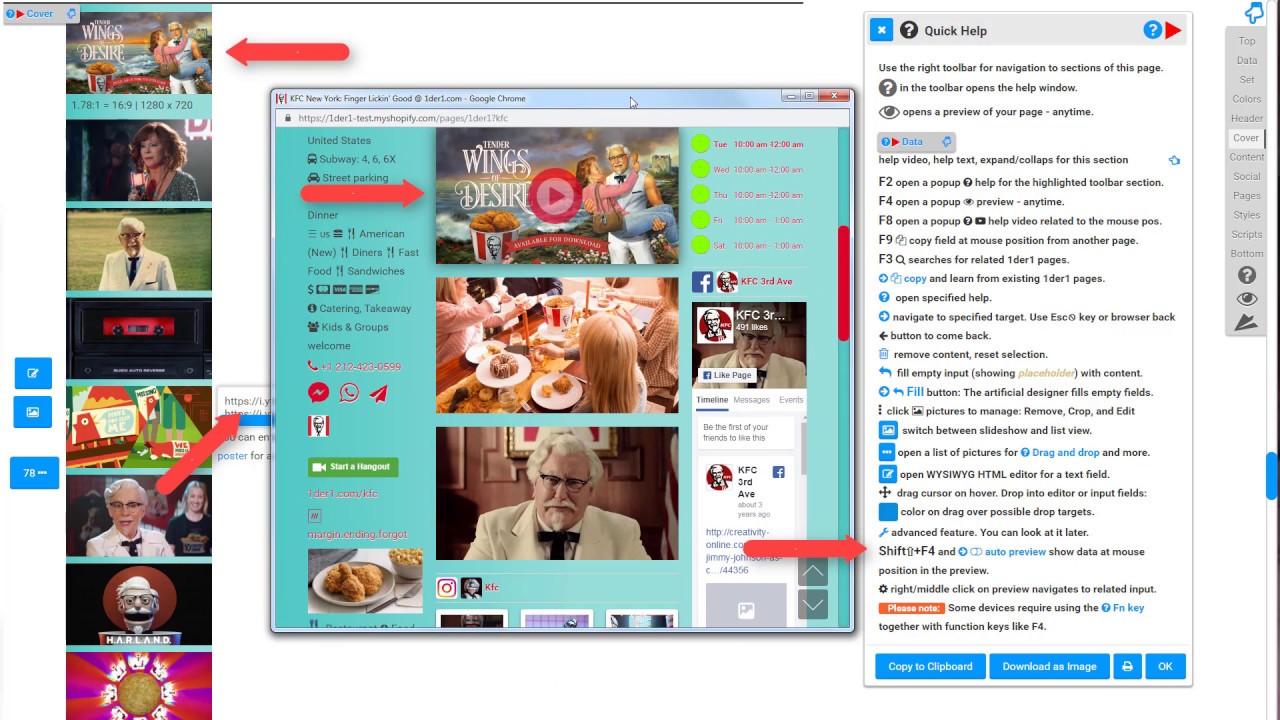Quick Help for all 1der1 help
Picture of Quick Help dialog:
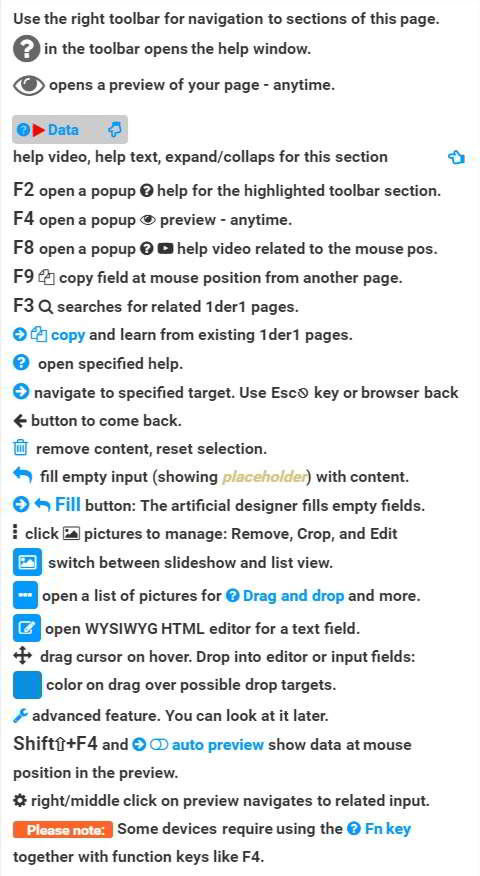
Video content - list of annotations:
- Click the link at the top of the Build page to open the Quick Help dialog.
- You can watch a help video - this video - about the dialog by clicking the video help symbol.
- The toolbar offers quick navigation to sections and shows position information.
- You can open a help window and a preview of your page.
- Every section lets you open a help video and help text about the section. You can expand and collapse the section.
- The F2 key opens a popup help window for the indicated toolbar section.
- F4 opens a preview popup, whereas the mentioned preview symbol opens a new tab for each preview for comparison.
- F8 opens a help video for the field at the mouse position.
- F9 fills the field at the mouse position with data from another 1der1 page.
- F3 searches for 1der1 pages using the functionality of the field.
- You can select data to copy from other 1der1 pages.
- Follow help links for specified information.
- Navigate to parts of this page and come back.
- Remove content. Reset selections.
- Fill empty fields with content.
- The Fill button at the top searches for your content on the internet and collects it into libraries, filling empty fields with content.
- You can click every picture for removal or maintenance.
- You can maintain slideshows by adding, rearranging, and removing slides.
- Switch between slideshow and list view.
- Close to content fields, you find buttons to open lists of pictures suitable for this field.
- Text fields have an associated WYSIWYG HTML editor.
- The editor and input fields signal their readiness for accepting dropped content.
- You can use advanced features when you are more familiar with their functionality.
- Shift+F4 opens the preview popup like F4 alone but highlights the outcome of the input field at the mouse position.
- If you switch on "Auto Preview," every change will preview and highlight automatically.
- In the preview, right-clicking will navigate you to the related input field.
X