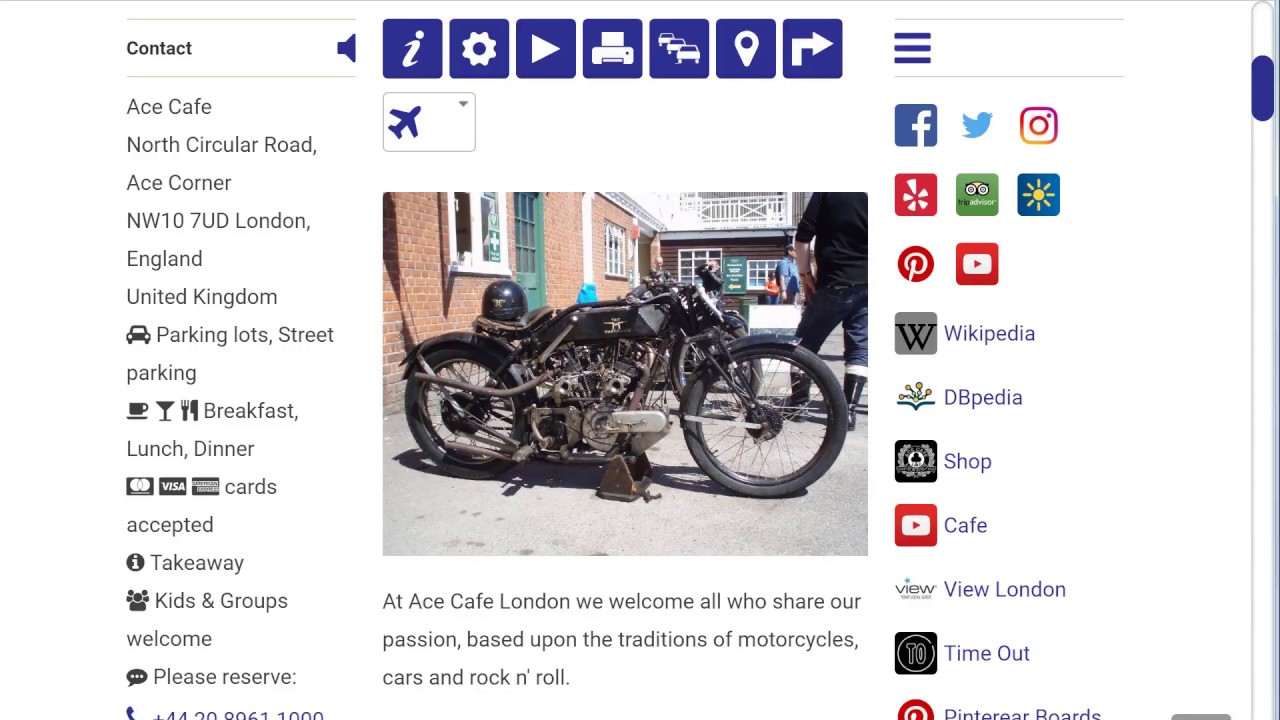Engage your website visitors with Audio Background and Voice
Watch this how-to video about adding an Audio Background to your page.
- Move the cursor to the "Audio Background" input field in the data section of the update page.
- Click the upcoming fill symbol for sample content.
- Click the "Actions on Google" link to open a window with the related Sound Library.
- Choose a sample and drag the sound link into the input field.
- Press the F3 key to search for "Audio Background" matching 1der1 pages.
- Click a link in the result list.
- Click the loudspeaker symbol to start a voice and background sound.
X